Simplify Your Workflow: Automate the "Little Things" Reading, Research and Writing
If there is one piece of advice I could go back and give myself four years ago when I began my graduate student career, it would be: figure out a way to organize and manage all the things you are going to read, and do it now! The importance of having a system to keep track of all those books and journal articles that are going to be read while transforming into a scholar may not jump out as being of primary importance right now, but let me tell you, when it comes to writing that literature review and piecing together your bibliography at the end of your thesis, you are gonna wish you didn’t have to do it the old fashioned way. With the plethora of tools available to scholars, taking a week or two to test out whether or not they fit your workflow, while a bit time consuming, can end up saving you hassle later in your career. I didn’t get mine figured out until the point where I was composing my dissertation prospectus so it took several days to get everything set up with the backlog of articles and book chapters lurking around my computer. Once I did it though, I felt like writing from that point forward would be a breeze. (Okay, maybe that is being a little cliché and bit over optimistic, but I did feel a sense of manageability was brought to all the materials I had.)
My basic workflow revolves around two applications:
1. Dropbox for syncing all my current class, paper, and project files (if you decide you want to try this out, signing up from this link will get you and I both some extra storage space for free)
2. Mendeley for syncing all my citation information, reference notes, and automated “cite while you write”
Dropbox is a tool that gives you free online space (you start at 2 GB) that also syncs files to any device that you have the same account linked with. I have it on my desktop, laptop, and my iPhone. I keep a folder for Dropbox items on my desktop just like I used to for all my current projects. Every item saved into the folder gets automatically shared to my other devices. You can leave everything private, or you can share specific folders with project collaborators. And since it’s all backed up in your online folder, I know my files are safe if either of my computers crash.
Mendeley is similar. It has a desktop interface and an online interface that syncs together to keep all your academic citations up to date. You have 1 GB of free storage space where you can upload copies of your PDFs if you want as well before having to pay. Or, you can keep them all organized somewhere else and never pay anything!
What I do:
1. Drag a PDF file from the downloads folder into Mendeley desktop (or, if like me you already have folders full of them, you can bulk drag-and-drop). Another option is to use the web importer button for more than 30 different sites to instantly import citations from places like Amazon, Google Books, EBSCO, JSTOR, SAGE, etc.
2. Delete the original file if you used the drag-and-drop method above because the re-named file is already sorted into Dropbox. (More on this later.)
3. Check the reference information for accuracy in Mendeley. The program automatically pulls a variety of meta-data and fills it in for you, but it isn’t always perfect. Make any changes needed, then click the “information is correct” button. Add your tags and sort it into any collection you need. After checking it this once, you never have to enter the information in again.
4. In the notes tab, I fill in my notes while I read, highlight on the PDF in Mendeley, etc. For books from seminars I copy and paste in my book synopsis papers and then go back and insert additional notes after class discussions. If you take your laptop to class with Mendeley, you can add your notes automatically in the program to any citation.
5. Use the Cite While You Write tool to automatically generate citations in a variety of formats in Word (also works in Open Office, Google Docs). At the end of your document, “insert bibliography” to instantly get a perfectly formatted References list that doesn’t require you to comb through the paper making sure you haven’t missed one.
One of the big keys to getting this all to work nicely is linking up Dropbox and Mendeley. The way to do this is with Mendeley’s tool “File Organizer”. The screenshot below is what it looks like on Mac, PC is slightly different but the tool is still there.
Voila! Your “038534094538.pdf” is now “Meyer-1999-Native Hawaiian education Talking story with three Hawaiian educators.pdf”. And copy of it is filed in your Dropbox references folder as well along with all other articles by authors named Meyer.
If you have other gadgets, you can also download Mendeley and Dropbox apps on your iPad or iPhone. You could use one of the many PDF reader tools to write and highlight notes on your iPad instead of doing it right at the computer. Or, you can email that citation information to your friends while standing in the hall before you forget. If you need to work from a computer that you don’t typically use, you can still log-in to both programs online and access everything.
Scrivener is another fantastic interface for creative types as you can collect a variety of media and notes together on one screen to begin your writing project or for visualizing different data sources all in one space for meta analysis. It’s a Mac only program though, so sorry for peaking your interest if you are a PC kind of person.
These are just a few of the tools available to streamline the way you write. Have fun with it – utilizing tools like this should make your process easier. Everyone is unique, so if something feels onerous, it probably isn’t the right tool for you (trust me, I tried EndNote three different times because everyone kept telling me I should). Get people’s advice, but experiment on your own and really think about whether or not you like the tools.
So go on, automate the little things.
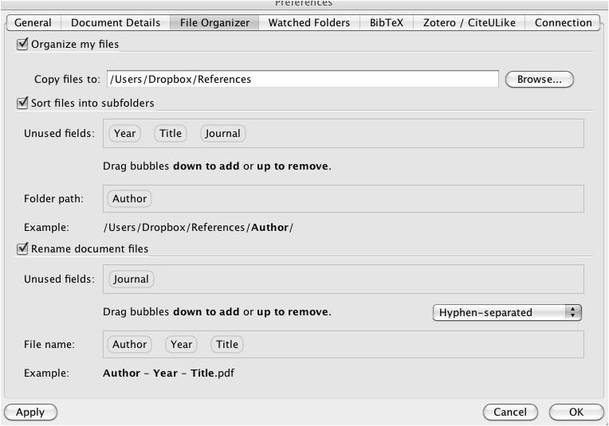
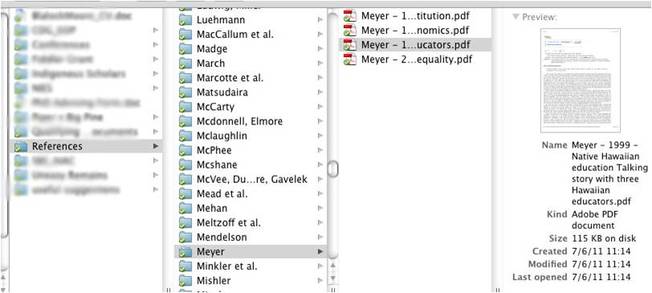

 RSS Feed
RSS Feed

